________________________________________________
The Pen tool:
We will be using the Pen Tool (top tool). This tool is really handy and might be a better alternative to the lasso tools. (It has other uses apart from selection as we will see later)
When using the Pen Tool to simply select images make sure that the following option is on:
All you need to do is click aroud the image to select it. This has the advantage that afterwords you can move the anchor points to where you find necessary so that the selection is more precise - using the Direct Selection tool:
After selecting the image, you will notice that your outline is not dotted as usual selections. This is because you have not actually created a selection but you have only created a Path for the moment.
In the Layers panel, choose Paths (if you don't see Paths go to Windows and then tick Paths). Now right-click on the path and choose Make Selection. Now you have a proper selection.
__________________________________________
Colouring a Black and White picture (step by step procedure):
1. Use the pen tool as explained above to select the various parts of the picture. Let's take for example the Soldier picture.
First select the cap with the pen tool.
First select the cap with the pen tool.
2. Then right-click on the created Path and choose Make Selection.
3. Click on Image (top menu), then Adjustments, then Hue Saturation - and make sure that you tick the Colorize (bottom right of the box).
4. Now move the Hue, Saturation or/and Lightness sliders to obtain the required colour, then click on OK.
5. Do the same with different parts of the picture ie, the face/body, the uniform shirt, and even if you wish, change the backround colour.
__________________________________________
Adding Text:
It is quite easy to add some text in Photoshop and you can also add some nice effects to it as well. Please keep in mind that whenever you add text Photoshop adds a new layer automatically.
All you need to do is click on the Text tool first:
__________________________________________
Brush Tool:
It is quite easy to add some text in Photoshop and you can also add some nice effects to it as well. Please keep in mind that whenever you add text Photoshop adds a new layer automatically.
All you need to do is click on the Text tool first:
Now you can click wherever you want on your image/picture, select the font, size and colour, (from the top horizontal menu bar) and start typing!
To add effects:
In order to add a Drop Shadow or to add some embossing effects, go to Layer and then Layer Style and choose from there. There are other effects which you can choose - just make sure you choose an appropriate effect that will enhance your text and which allows it to be legible.
When you choose the Brush Tool you will get the following toolbar on top of your screen:
From this toolbar you can choose the brush-size (width of the brush), the opacity (how transparent or not the ink is) and other options including the option to use a virtual air-brush instead of a normal brush.
You can then choose your colour from the tool bar on the left.
To fill an area, layer, selection with the Foreground colour use CTRL+Backspace. To fill an area, layer, selection with the Background colour use ALT+Backspace.
To change the colour just double click on the present coloured square.
To switch between background and foreground colours just click on the small double-headed bended arrow near the colour squares.


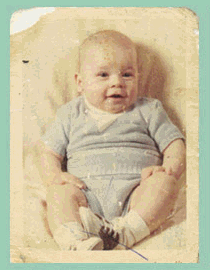
















No comments:
Post a Comment
Add you comment/question here.